What Is Text-to-HTML Ratio?
The Text-to-HTML ratio of a webpage is the ratio of all the visible text on a page to the amount of HTML code on that page. It is calculated as:
(Size of Visible Text / Size of HTML Code) × 100
A healthy ratio is usually between 25% and 70%. Anything below 20% is considered low and may indicate:
Excessive inline code
Too many hidden elements
Heavy JavaScript or CSS
Not enough real content
Why Is a Low Text-to-HTML Ratio Bad?
A low ratio signals that your site may be:
Slow to load (due to bloated code)
Difficult for search engines to crawl
Less content-rich, affecting relevance
Possibly used hidden content or spammed scripts.
It does not impact directly on rankings, but indirectly it damages to the SEO, UX, and crawling efficiency.
Step-by-Step: How to Correct Low Text-to-HTML Ratio (without Losing Traffic)
Step 1: Audit the Current Ratio
Objective: To know what pages have a low text-to-HTML ratio 1.
Option 1: Using Ahrefs Site Audit
Log in to Ahrefs
Go to “Site Audit”
Select your project (or create one if not added)
Let the crawl complete.
Go to the “Content Quality” or “On-Page” section
Search for topics such as “Low Text-to-HTML Ratio” or “Thin Content”.
Option 2: Using Screaming Frog (Free up to 500 URLs)
Download & open Screaming Frog SEO Spider
Enter your website URL and start the crawl
Click on the “Content” tab → Filter by Low Text-to-HTML Ratio
See the % ratio under the “Text-HTML Ratio” column
Step 2: Remove Unused Code
Goal: Reduce bloated HTML that results in large page size.
✅ Where to Go:
If using WordPress:
Log in to your WordPress Dashboard
Go to Plugins → Add New
Search for: “Asset CleanUp” or “WP Optimize”
Install and activate it
Go to Asset CleanUp → Settings
On each page, you’ll now see an option to disable unnecessary scripts
Example: If you’re not using Contact Form on the homepage, disable
contact-form-7JS/CSS for homepage only.
Manual Cleanup:
Ask your developer or inspect pages by right-clicking → “View Page Source”
Remove inline scripts or tracking scripts not needed
Take Out the Trash: Remove unused HTML comments and empty spaces.
Step 3: Minify HTML, CSS, JS
Goal: Make your code lightweight.
✅ Where to Go:
WordPress Steps:
Dashboard → Plugins → Add New
Install Autoptimize or WP Rocket (Paid)
Go to Settings → Autoptimize
Enable:
Optimize HTML Code
Optimize JavaScript Code
Optimize CSS Code
Save changes and clear cache
If NOT using WordPress:
Use tools like:
Paste your code and download the minified version
Upload the new version through your hosting panel (e.g., cPanel → File Manager)
Step 4: Utilize Semantic HTML Make sure to structure your HTML semantically.
Goal: Replace bloated divs with cleaner tags.
✅ What to Do:
If using Elementor or WPBakery:
Open the page in Elementor
Edit each section and column → Check for unnecessary inner sections
Remove nested empty divs
Use:
<header>for site heading<main>for main content<article>for blog content<footer>for page footer
If hand-coding:
Open your page HTML and search for excessive
<div class="">structuresReplace them with
<section>,<aside>,<nav>, etc.
Step 5: Add More High-Quality Text Content
Add More Quality Text Content to Your Site If you are going to do well in the search engines – particularly Google and MSN – you need quality text content.
Goal: Increase visible content on your page.
✅ Where to Go:
WordPress:
Go to Pages → Edit the specific page
Add content inside the main content editor (not inside hidden accordions or tabs)
Use H2 and H3 subheadings for structure
Add:
FAQs
Case studies
Testimonials
Processes, comparisons, benefits
Check Tip:
Text in accordions/tabs often doesn’t count for SEO if hidden by default—avoid overusing them.
Step 6: Compress Media and Remove Hidden Elements
Goal: Reduce file weight and unnecessary code.
✅ Where to Go:
Compress Images:
Use TinyPNG.com
Upload all homepage or heavy blog images
Download and re-upload compressed versions
WordPress Specific:
Use plugin: Smush or ShortPixel
Go to Media → Bulk Smush
Enable lazy load to delay image load until needed
Remove Hidden Elements:
Open page → Right-click → Inspect Element
Look for hidden
<div style="display: none;">or similar → Remove them from the editor or theme builder
Step 7: Avoid Excessive Plugin Use (WordPress)
- Dashboard → Plugins
Deactivate all plugins you don’t actively use
Delete those you no longer need
Replace 3–4 plugins with a single plugin like:
Rank Math SEO (instead of Yoast + Redirection + Schema)
Elementor Pro (instead of multiple widget plugins)
Step 8: Use Server-Side Rendering (SSR) or Static HTML
For Developers:
If you use React, Next.js, Vue:
Enable SSR to generate HTML server-side before delivering to browser
Use frameworks like Next.js with
getServerSideProps()orgetStaticProps()
If using WordPress + Hosting:
Enable GZIP compression
Go to Hosting cPanel
Click on Optimize Website
Enable “Compress all content”
Alternatively, use Cloudflare (Free CDN) → Login → Speed → Enable Auto Minify
Step 9: Retest Your Page
Ahrefs / Screaming Frog / GTmetrix:
Re-run the site audit after you’ve made changes
Focus on:
Improved Text-to-HTML %
Lower HTML page size
Better loading time (under 2 seconds)
Final Maintenance Tips:
Set up monthly auto audits using Ahrefs Alerts or Semrush Projects
Use Google Search Console → Core Web Vitals tab
Track HTML size & content growth in each new article or page


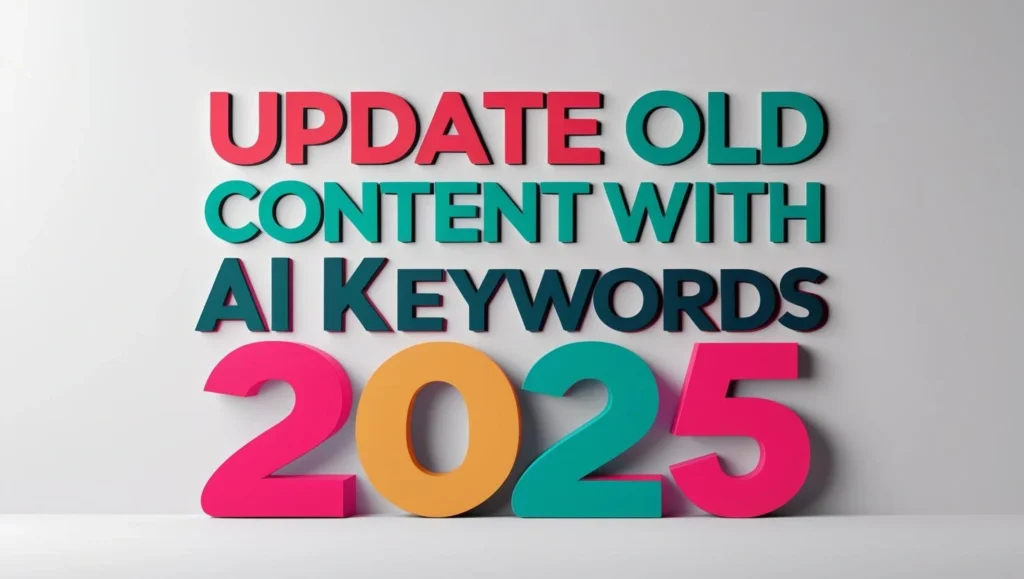
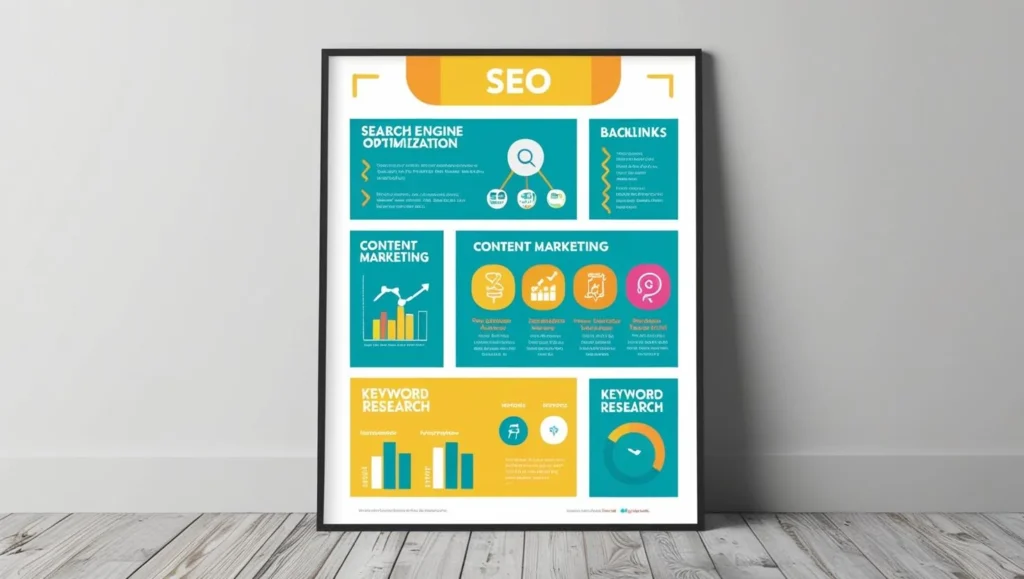
Wonderful blog! Do you have any helpful hints forr aspiding writers?
I’m hoping to start my own blog soon but I’m a little lost
on everything. Would you suggest starting with a free platform like
Wordpress or go for a paid option? There aree so many chgoices
out there that I’m completely confused .. Any tips? Appreciate it! http://boyarka-inform.com/
Hi there,
Thank you so much for reading my blog and taking the time to leave such a kind comment. It really means a lot to hear that you found it helpful.
Starting your own blog is such an exciting step. I completely get how confusing it feels at first — I felt the same when I began.
My personal tip is to just get started without overthinking it. If you’re testing things out, a free platform like WordPress.com or Blogger is totally fine. But if you think you’ll stick with blogging for a while, I recommend getting your own domain name and hosting. It makes you look more professional and gives you full control over your blog in the long run.
One thing that really helped me was picking a simple theme and focusing more on writing than tweaking every design detail. You can always adjust the look later once you have more posts.
Also, learning the basics of SEO early on can save you so much time later. Things like writing clear titles, adding keywords naturally, and structuring your posts well really help people find your blog.
And don’t be afraid to reach out to other bloggers too. Commenting, joining groups and just connecting makes blogging so much more fun and you’ll learn a lot faster.
If you’d like, I can share a simple beginner guide to setting up your first blog step by step just let me know. I’d be happy to help you get started.
Good luck on your blogging journey. You’ve got this!
Laiba Aslam